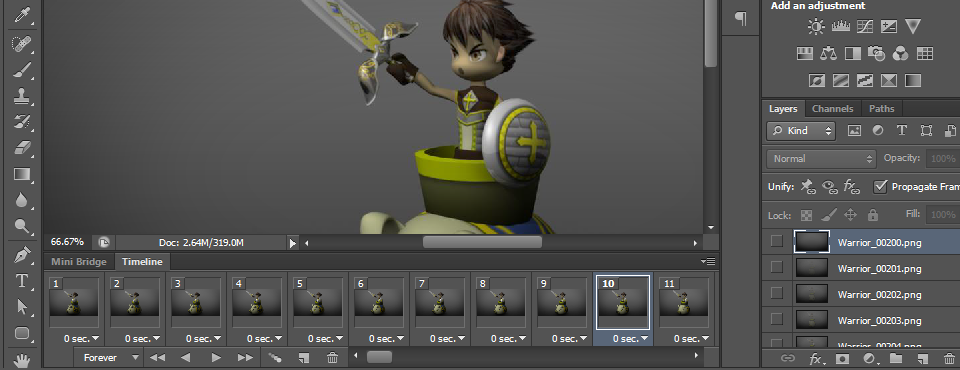Go to File/Scripts/Load Files into Stack…
Click Browse…
Shift Select all the frame images, then OK.
Click OK in Load Layer Window.
Wait for all the frames loaded into layers.
In the Timeline Panel (if not show yet, go to Window/Timeline), click the Option button, then click Make frames from layers.
If frames order is reversed, click the Option button again, then click Reverse frames.
Now you can add effects to the video, such as colors and lighting adjustments, or even adding a new dark corner layer is also ok.
After satisfying with the animation. Now we export.
Go to File/Export/Render Video.
Modify the parameters as you wish, but recommended to use Adobe Media Encoder – H.264 format.
Click Render
Wait for the render process finished.
Now we should have the video file as what we need.